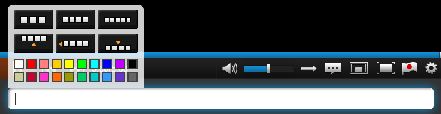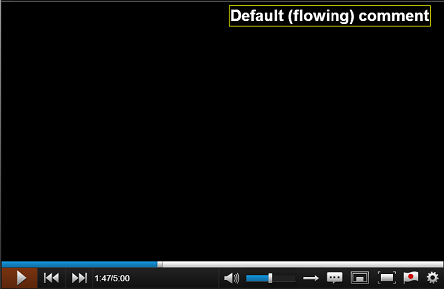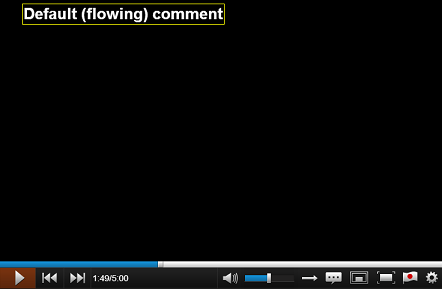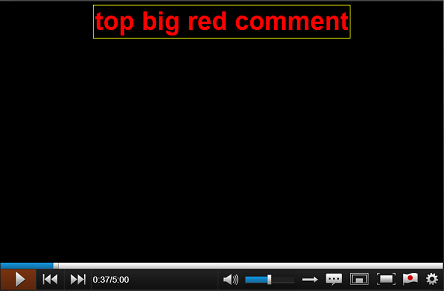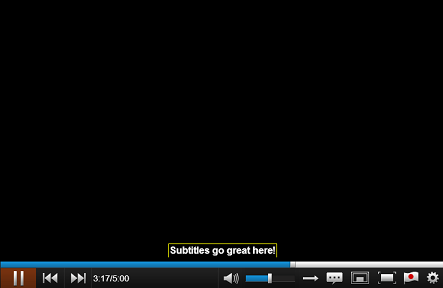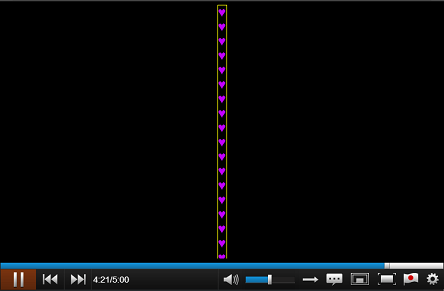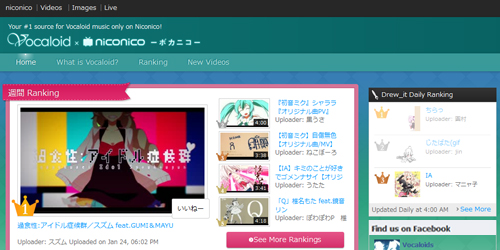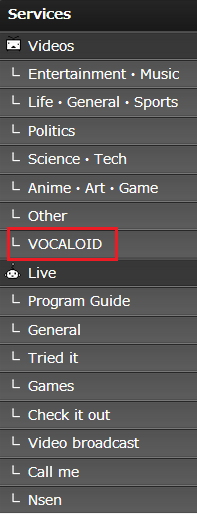This is the second of a series of Nico Blog posts about commenting on English Niconico. The second topic we'd like to address is how to comment on videos. I'll also throw in examples and give you some commenting tricks!
Now that we've gotten the "why comment" out of the way, allow me to show you how to tweak your comments and give a few guidelines on how to write unique comments! First, let's talk about how to change your comment settings.
Click the comment settings on the left side of the comment bar

The following menu will display
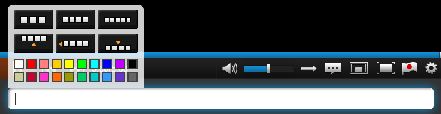
Row 1 = Text Size
Row 2 = Text Location
Row 3/4 = Text Color
Now lets look at some comments in action.
Here we see a comment flowing across the screen from right to left on our default, "white naka" setting.
Other than our default "flowing" comments, users can also create static comments that will stay in place on the screen. You can add your static comments to the Top or Bottom (ue/shita).
Comments posted on the top really jump out, so be sure to say something awesome!
Here is a Top/Big/Red comment
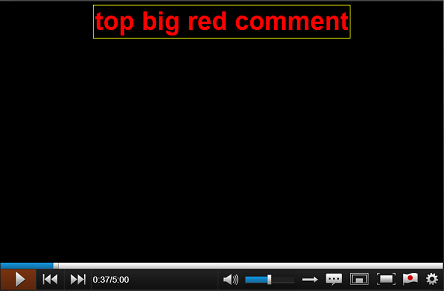
Our Bottom (shita) setting is where most users expect to see subtitles and are usually reserved for subbers.
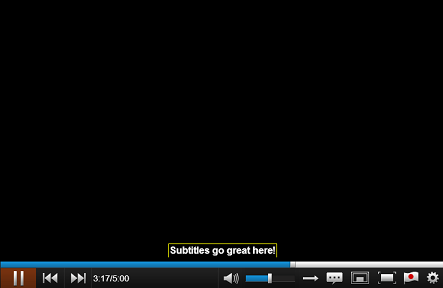
While we're on the topic of subtitles, also note that the Small size is most often used for subtitles.
We recommend that you pause the video when you add subtitles, enter the subtitle the same way you enter comments, and continue the video playback.
Final note on non-moving comments - the more you write, the smaller the comment will get. So if you really want to stick out, keep your comments short and sweet!
Last up is a neat trick we haven't seen much of on the English version yet: adding line breaks, like this!
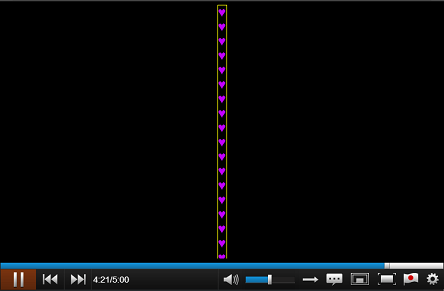
The secret keyword is Control+ period (.)
Hold control and press the period key to add a line break.
When you press (Ctrl + .) your comment bar will appear blank, but you have really just added another line!
And there you have it, a brief introduction to commenting on Niconico!
Look forward to our next posts!
Niconico